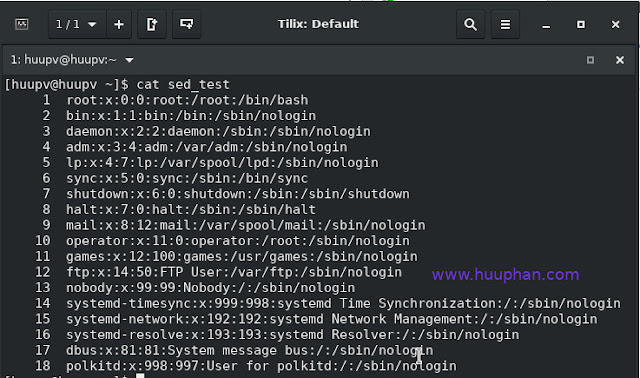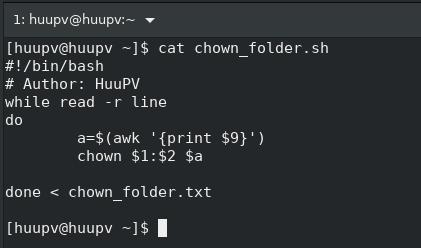Bash script arguments from a file content:Mastering Shell Scripting
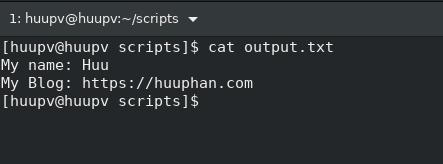
Introduction Learn how to change string content of a file using bash script arguments. This guide provides detailed steps and examples, from default values to custom arguments. Master shell scripting to dynamically update file content efficiently. Bash scripting is a versatile and powerful tool for automating tasks and managing system operations. One common requirement is changing specific string content in a file using arguments passed to a script. This guide will demonstrate how to achieve this with a bash script, covering both default values and custom arguments. By following this tutorial, you will enhance your scripting skills and be able to dynamically update file content efficiently. In this tutorial, how to change string content of file as arguments. I written Bash script arguments from a file content as below: What is Bash Scripting? Bash scripting involves writing a series of commands in a text file to be executed by the Bash shell . It is widely used for automating repe...