Bash script arguments from a file content:Mastering Shell Scripting
Introduction
Bash scripting is a versatile and powerful tool for automating tasks and managing system operations. One common requirement is changing specific string content in a file using arguments passed to a script. This guide will demonstrate how to achieve this with a bash script, covering both default values and custom arguments. By following this tutorial, you will enhance your scripting skills and be able to dynamically update file content efficiently.
What is Bash Scripting?
Bash scripting involves writing a series of commands in a text file to be executed by the Bash shell. It is widely used for automating repetitive tasks, managing system operations, and simplifying complex command sequences.
Key Benefits of Bash Scripting
- Automation: Streamline repetitive tasks.
- Efficiency: Simplify complex command sequences.
- Productivity: Enhance operational workflows.
Why Change File Content with Script Arguments?
Changing file content using script arguments allows for dynamic and flexible script execution. It enables users to update file content without manually editing the file, making the script more reusable and adaptable to different scenarios.
Benefits of Using Script Arguments
- Flexibility: Easily change file content based on input arguments.
- Scalability: Handle different data sets without modifying the script.
- Maintainability: Simplify script management and updates.
Basic Script Setup
Let's start with a basic setup for our script. We will create a script that reads an input file, replaces specific placeholders with arguments, and writes the modified content to an output file.
Input File
Create an input file input.txt with the following content:
My name: NAME
My Blog: https://DOMAIN.com
Output file with arguments default value
My name: Huu
My Blog: https://huuphan.com
Output file with arguments another value
My name: DevopsMy bash script
My Blog: https://devopsroles.com
$ cat arguments_file.shThe content bash script
#!/bin/bash# Default values for argumentsargument1=Huuargument2=huuphan# Input and output file pathsINPUT=/home/huupv/scripts/input.txtOUTPUT=/home/huupv/scripts/output.txt# Check if arguments are providedif [ $# -eq 2 ]; thenargument1=$1argument2=$2fi# Replace placeholders in the input file and write to the output filesed -f - "$INPUT" > "$OUTPUT" <<EOFs/NAME/$argument1/gs/DOMAIN/$argument2/gEOF
Running bash script with default value
$ ./arguments_file.shThe output as picture below:
Running Script with Custom Arguments
To replace the placeholders with custom arguments, pass the arguments when running the script.
Running the Script with Custom Arguments
Run the script with custom arguments:
$ ./arguments_file.sh Devops devopsrolesThe display as picture below:
FAQs
How do I change multiple placeholders in a file using bash script?
Use sed with multiple s/placeholder/replacement/g commands to change multiple placeholders.
Can I pass more than two arguments to the script?
Yes, modify the script to handle additional arguments as needed.
What if the input file does not exist?
Add error handling to check if the input file exists before processing:
if [ ! -f "$INPUT" ]; then
echo "Input file not found!"
exit 1
fi
How do I handle spaces in arguments?
Wrap the arguments in quotes when passing them to the script:
./arguments_file.sh "Dev Ops" "devops roles"
Conclusion
Changing string content in a file using bash script arguments is a powerful technique for dynamic file manipulation. By following the examples and best practices outlined in this guide, you can create flexible and efficient scripts that handle varying input scenarios. Whether using default values or custom arguments, mastering this approach will enhance your scripting capabilities and streamline your workflows. Happy scripting! Thank you for reading the huuphan.com page!

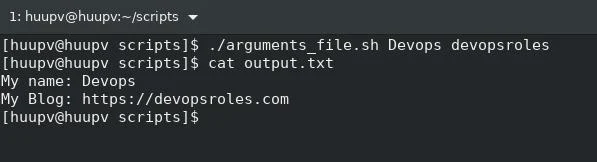
Comments
Post a Comment