Mastering the sed command regex example for Linux
Introduction
The sed command in Linux is a powerful stream editor that allows users to filter and transform text in various ways. Whether you're working on system administration tasks or programming scripts, mastering sed can significantly improve your efficiency. In this tutorial, we will explore how to use sed with regex to manipulate lines within a file, focusing on printing lines from one point to another. This guide will help you understand the nuances of sed and its regex capabilities, ensuring you can handle text processing with ease.
What is the sed Command?
The sed (stream editor) command in Linux is used to perform basic text transformations on an input stream (a file or input from a pipeline). It is commonly used for text substitution, but it also allows you to select and manipulate lines, delete text, and more, using regex (regular expressions).
Key Features of sed
- Text Substitution: Replace occurrences of a pattern with a specific string.
- Line Selection: Select lines based on line numbers or patterns and manipulate them.
- Text Deletion: Remove lines or patterns from a text file.
- Stream Editing: Process text on-the-fly without altering the original file.
How to Print Specific Lines Using sed
When working with large text files, you may need to extract specific lines or ranges of lines. The sed command makes this task straightforward. Here, we'll go over how to print specific lines from a file using sed with regex.
Printing Lines Between Two Line Numbers
To print lines between two specific line numbers, you can use the sed command with the following syntax:
sed -n 'start,endp' filename
Example: Printing Lines 10 to 12
Let’s say you have a file named sed_test and you want to print lines 10 through 12. You would use:
sed -n '10,12p' sed_test
10 operator:x:11:0:operator:/root:/sbin/nologin11 games:x:12:100:games:/usr/games:/sbin/nologin12 ftp:x:14:50:FTP User:/var/ftp:/sbin/nologin
Printing From a Specific Line to the End of the File
You can also print from a specific line to the end of the file using the $ symbol, which represents the last line.
Example: Printing From Line 10 to the End
To print all lines from line 10 to the end of the file:
sed -n '10,$p' sed_test
10 operator:x:11:0:operator:/root:/sbin/nologin11 games:x:12:100:games:/usr/games:/sbin/nologin12 ftp:x:14:50:FTP User:/var/ftp:/sbin/nologin...15 nobody:x:99:99:Nobody:/:/sbin/nologin...
Why Use the -n Option?
The -n option tells sed to suppress automatic printing of the pattern space. By default, sed prints every line it processes, but with -n, only lines that match the specified conditions are printed. This is particularly useful when you only want to print specific lines or ranges.
Common Use Cases for sed in Linux
Text Substitution Across a File
One of the most common uses of sed is for text substitution across files. This is particularly useful for batch processing files in scripts.
sed 's/oldtext/newtext/g' filename
Deleting Lines Containing a Specific Pattern
If you need to delete lines containing a specific pattern, sed can do this easily:
sed '/pattern/d' filename
Inserting Text After a Specific Line
To insert text after a specific line, use the a command in sed:
sed '3a\New Text' filename
Replacing Text Only on Specific Lines
You might only want to replace text on certain lines, for example, lines 5 through 7:
sed '5,7s/oldtext/newtext/' filename
Frequently Asked Questions (FAQs)
What is sed used for in Linux?
sed is used for stream editing, meaning it can process and modify text data on the fly. It’s commonly used for search-and-replace operations, text substitution, and text manipulation tasks within shell scripts and command lines.
How does sed differ from awk?
While both sed and awk are used for text processing in Linux, sed is primarily a stream editor used for basic text manipulation, whereas awk is more of a programming language used for data extraction and reporting. awk is better suited for handling tabular data and performing more complex data processing tasks.
Can sed modify the original file?
By default, sed outputs the results to the standard output (usually the terminal). However, you can modify the original file in place by using the -i option:
sed -i 's/oldtext/newtext/g' filename
How do you print a range of lines using sed?
To print a range of lines using sed, specify the starting and ending line numbers:
sed -n 'start,endp' filename
Is it possible to combine multiple sed commands?
Yes, you can chain multiple sed commands together by separating them with a semicolon (;), or by using the -e option for each command.
sed -e 's/oldtext/newtext/g' -e '/pattern/d' filename
Conclusion
Mastering the sed command is a valuable skill for anyone working in Linux, whether you're a system administrator or a developer. By understanding how to use sed with regex, you can easily manipulate text within files, making your workflows more efficient. This guide provided you with practical examples of how to print specific lines and ranges within a file using sed. Remember, practice makes perfect - so keep experimenting with sed to unlock its full potential. Thank you for reading the huuphan.com page!
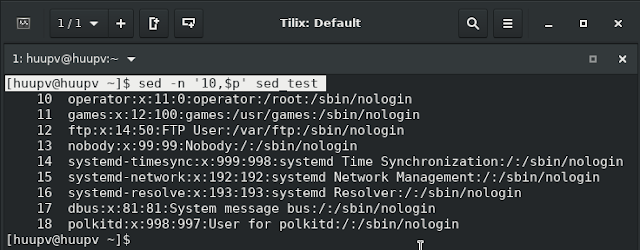

Comments
Post a Comment