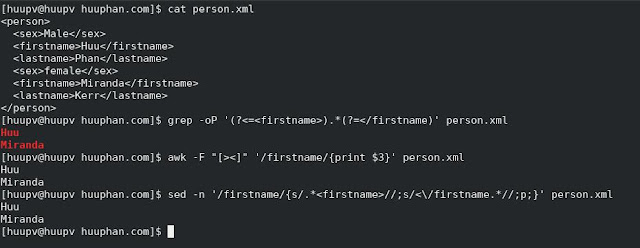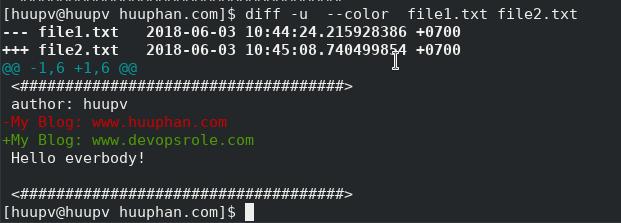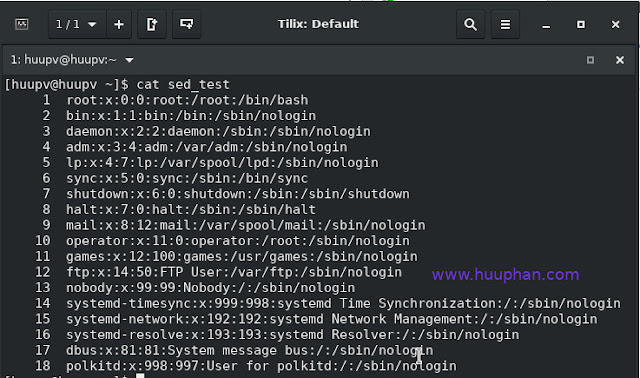Linux commands cheat sheet
System Commands Command Description Examples shutdown bring your system down shutdown -h now --> Halt or poweroff after shutdown shutdown -r now --> Reboot after shutdown halt stop your system. halt reboot reboot your system. reboot uptime Tell how long the system has been running. uptime runlevel find the previous and current system runlevel. runlevel printenv print all or part of environment printenv env run a program in a modified environment env hostname show or set the system's your host name hostname --> show the system's host name hostname newhostname -->- set the system's uname print system information uname -a --> print all information locale Displays information about the current locale, or ...