Linux create user Using `useradd`
Introduction
Why Use `useradd` for User Creation?
Creating a User with `useradd` Command
Step 1: Define User Specifications
- User ID (UID): 1234
- Group ID (GID): 1002
- Supplementary Groups: IT, vboxusers
- Default Shell: /bin/bash
- Home Directory: /home/test
- Password: Whoami12345678
Step 2: Run the `useradd` Command
sudo useradd test -d /home/test -s /bin/bash -u 1234 -g 1002 -G IT,vboxusers ; echo -e "Whoami12345678\nWhoami12345678\n" | sudo passwd test
Explanation of the Command:
test: The username being created.-d /home/test: Specifies the home directory for the user.-s /bin/bash: Sets the default shell for the user.-u 1234: Assigns a specific User ID (UID) to the user.-g 1002: Assigns the user to a specific primary group (GID 1002).-G IT,vboxusers: Adds the user to supplementary groups IT and vboxusers.passwd test: Sets the password for the user.
Step 3: Verify User Creation
After creating the user, it is essential to verify that the user has been configured correctly. You can do this by using the id command:
id test
The expected output should look like this:
uid=1234(test) gid=1002(IT) groups=1002(IT),981(vboxusers)
This output confirms that the user test has been created with the specified User ID, Group ID, and supplementary groups.
Configuring Sudo Privileges Without a Password
Granting sudo privileges without a password is often necessary for automation scripts or specific administrative tasks. Here's how to configure this for the test user.
Step 1: Modify the Sudoers File
To allow the test user to run sudo commands without being prompted for a password, you need to modify the sudoers file. You can do this by appending the following line:
echo "test ALL=(ALL) NOPASSWD:ALL" | sudo tee -a /etc/sudoers
Step 2: Validate the Sudoers File
It's crucial to ensure that the sudoers file is valid and free of syntax errors. You can check this by running:
If the command returns no errors, your configuration is correct.
Step 3: Test Sudo Access
Finally, test the sudo configuration to ensure that the user test can execute commands without entering a password:
sudo cat /etc/hosts
If the command executes without prompting for a password, the configuration is successful.
Frequently Asked Questions (FAQs)
What is the difference between useradd and adduser?
useradd is a low-level utility for creating users, providing more control over the configuration, while adduser is a higher-level script that simplifies the process and is more user-friendly, especially for new administrators.
Can I create a user without assigning a password?
Yes, you can create a user without assigning a password by omitting the password-related options. However, such a user will not be able to log in until a password is set.
How can I delete a user in Linux?
To delete a user, you can use the userdel command followed by the username. To remove the user along with their home directory, use:
sudo userdel -r test
How do I lock a user account in Linux?
You can lock a user account by using the passwd command with the -l option:
sudo passwd -l test
This prevents the user from logging in.
Conclusion
Creating and managing user accounts in Linux is a fundamental skill for system administrators. The useradd command provides a robust and flexible way to create users with specific configurations. Additionally, configuring sudo access without a password enhances security while maintaining efficiency in administrative tasks.
By following this tutorial, you have learned how to create a user with useradd, assign groups, and configure passwordless sudo access. These skills are essential for managing a secure and efficient Linux environment. Thank you for reading the huuphan.com page!
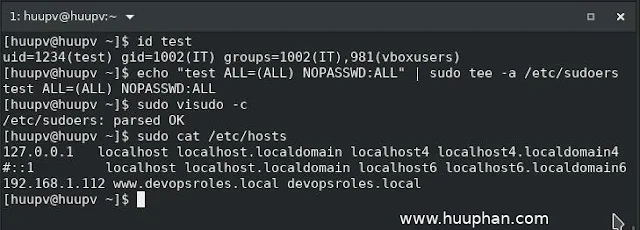
Comments
Post a Comment