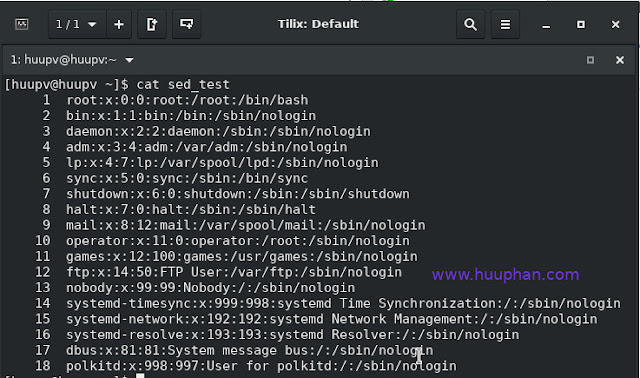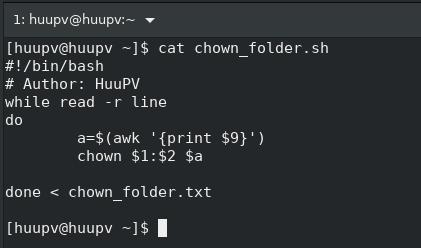Openssl libssl.so.1.1 not found solve problem
How to solve problem Openssl libssl.so.1.1 not found on your system such as centos, ubuntu. Installing openssl missing depens libssl.so.1.1 not found and libcrypto.so.1.1 not found. Openssl libssl.so.1.1 not found problem as below: [huupv@huupv ~]$ ldd /usr/bin/openssl linux-vdso.so.1 (0x00007ffe185e6000) libssl.so.1.1 => => not found libcrypto.so.1.1 => => not found libz.so.1 => /lib64/libz.so.1 (0x00007fc3ca6f4000) libdl.so.2 => /lib64/libdl.so.2 (0x00007fc3ca4f0000) libpthread.so.0 => /lib64/libpthread.so.0 (0x00007fc3ca2d2000) libc.so.6 => /lib64/libc.so.6 (0x00007fc3c9f1c000) /lib64/ld-linux-x86-64.so.2 (0x00007fc3cb2a1000) Openssl libssl.so.1.1 not found solve problem sudo ln -s /usr/local/lib64/libssl.so.1.1 /usr/lib64/libssl.so.1.1 sudo ln -s /usr/local/lib64/libcrypto.so.1.1 /usr/lib64/libcr...