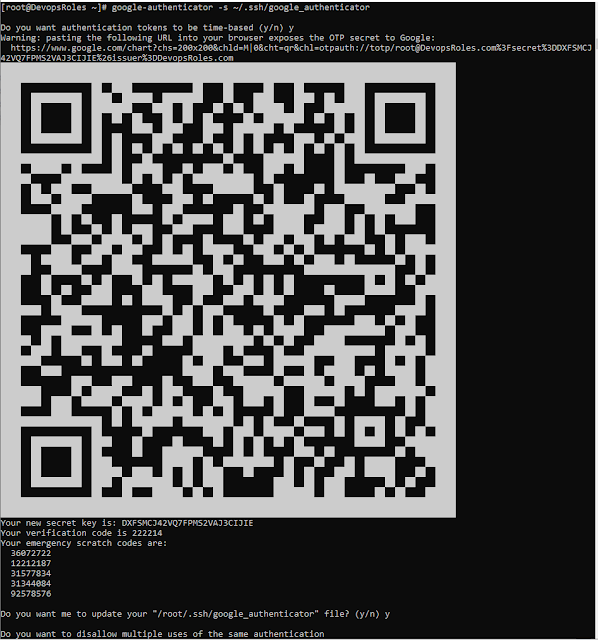Rclone backup all VPS to microsoft onedrive
In this tutorial, How to use Rclone backup all VPS to microsoft onedrive. It's very simple, free to backup all to Cloud with Rclone. Rclone supports a lot of Cloud services Google Drive Amazon S3 Openstack Swift / Rackspace cloud files / Memset Memstore Dropbox Google Cloud Storage Amazon Drive Microsoft OneDrive Hubic Backblaze B2 Yandex Disk SFTP The local filesystem Install Rclone on VPS Link direct download here : I use Ubuntu server on VPS. cd /root/ wget https://downloads.rclone.org/rclone-current-linux-amd64.zip unzip rclone-current-linux-amd64.zip cp rclone-v*-linux-amd64/rclone /usr/sbin/ rm -rf rclone-* Rclone command basic rclone config – Configure the connection to the cloud service. rclone copy – Copy files from server to cloud, skip if data already exists. rclone sync – Synchronize between server and cloud, only update data on cloud. rclone move – Move files from server to cloud. rclone delete – Delete the data of the folder. rclone purge – Deletes the data of the fol...