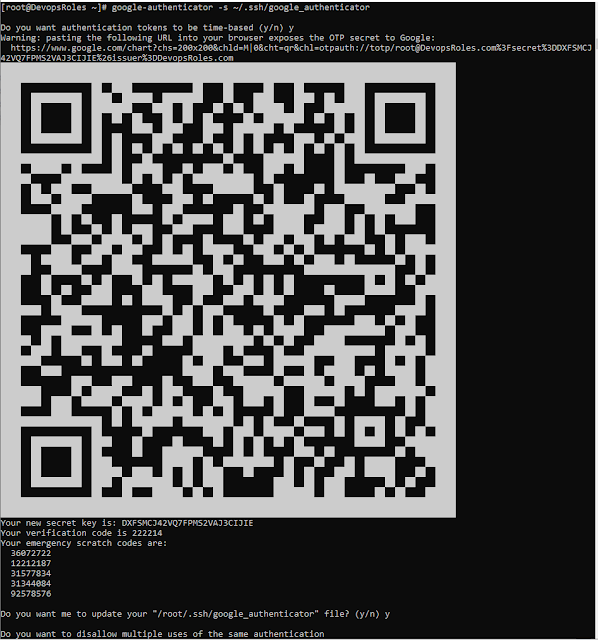Master the curl command cheat sheet
Introduction Learn how to use the curl command like a pro with this in-depth guide. This cheat sheet covers everything from basic HTTP requests to advanced options, helping you make the most out of curl’s powerful features. The curl command is one of the most powerful and versatile tools available in the Linux command line for making HTTP requests and interacting with a wide range of protocols. Whether you're fetching data from a web server, uploading files via FTP, or simply testing an API, curl has got you covered. This guide aims to be your go-to resource for mastering the curl command, offering a detailed cheat sheet along with practical examples to help you understand and utilize its full potential. If you’ve ever found yourself lost in the myriad of curl options and flags, this article is for you. With over 1600 words of detailed explanations, you’ll walk away with the knowledge needed to leverage curl like a true Linux expert. Let’s dive in! What is Curl? Curl stands for Cl...