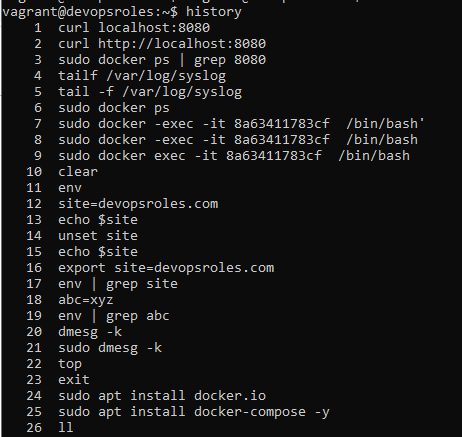Manage Packages on RPM Linux Distros With DNF
In this tutorial, How to install and remove packages on RPM-based Linux Distros with DNF. DNF is the default package manager on Fedora and RHEL RHEL . when you run yum command on new Linux distros, it is actually using DNF in the background. Verify command below ls -l /usr/bin/yum The output the yum command is a symbolic link to dnf. Search package with DNF dnf search nginx get more infomation abount a certain package dnf info nginx List all packages installed your system. dnf list installed Installing package use DNF sudo dnf install nginx How to view all the dependencies installed of nginx dnf deplist nginx Uninstall package use DNF sudo dnf remove nginx DNF keeps a record of all transactions that involve installing or removing software packages dnf history Removing Unused Dependencies To remove such dependencies sudo dnf autoremove remove data downloaded along with installed packages. sudo dnf clean packages clean up your software package cache and other metadata that installed...