Mastering the sed command regex example for Linux
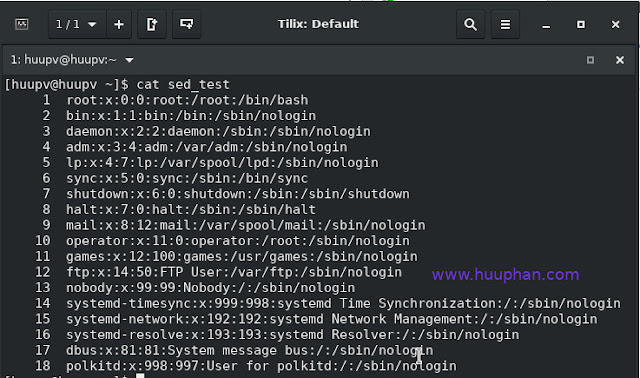
Introduction The sed command in Linux is a powerful stream editor that allows users to filter and transform text in various ways. Whether you're working on system administration tasks or programming scripts, mastering sed can significantly improve your efficiency. In this tutorial, we will explore how to use sed with regex to manipulate lines within a file, focusing on printing lines from one point to another. This guide will help you understand the nuances of sed and its regex capabilities, ensuring you can handle text processing with ease. What is the sed Command? The sed (stream editor) command in Linux is used to perform basic text transformations on an input stream (a file or input from a pipeline). It is commonly used for text substitution, but it also allows you to select and manipulate lines, delete text, and more, using regex (regular expressions). Key Features of sed Text Substitution : Replace occurrences of a pattern with a specific string. Line Selection : Selec...
