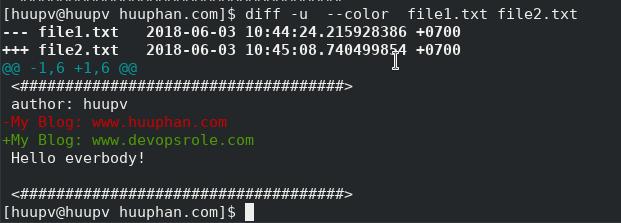Step-by-Step: Split a string in shell and get the last field
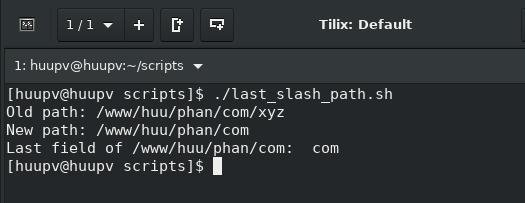
Introduction String manipulation is a crucial skill in shell scripting. One common task is to split a string and retrieve specific fields, such as the last one. This can be useful for various purposes, such as parsing file paths, URLs, or command outputs. In this guide, we'll explore different methods to split a string and get the last field in shell scripting, starting from basic techniques and moving towards more advanced examples. How to split a string in shell and get the last field. in this tutorial, i written a small program use bash script split string /www/huu/phan/com/xyz to new path /www/huu/phan/com and last field of new path /www/huu/phan/com is com . How to Split a string in shell and get the last field Input: one_path is /www/huu/phan/com/xyz Output: new_path is /www/huu/phan/com last_field of new_path is com My bash shell as below: #!/bin/bash ############### # # Author: HuuPV # My blog: www.huuphan.com # ############### # How to split a string in shel...