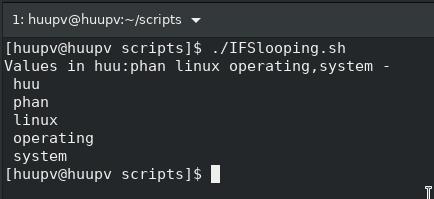Zimbra error 421-4.7.0 gsmtp
Introduction Encountering the Zimbra error "421 4.7.0 GSmtp" can disrupt your email communication and cause frustration. This error typically indicates issues related to Gmail's SMTP server, which can affect the delivery of emails sent from your Zimbra server. In this article, we will delve into the causes of the "421 4.7.0 GSmtp" error and provide step-by-step solutions to help you resolve it, ensuring smooth and uninterrupted email communication. zimbra code error 421-4.7.0 This message does not have authentication information or fails to pass 421-4.7.0 authentication checks Gmail SMTP Error Codes Jun 22 11:17:56 mta postfix/smtp[16523]: B67511C61EE: host gmail-smtp-in.l.google.com[74.125.23.27] said: 421-4.7.0 This message does not have authentication information or fails to pass 421-4.7.0 authentication checks. To best protect our users from spam, the 421-4.7.0 message has been blocked. Please visit 421-4.7.0 https://support.google.com/mail/answer/81126#...