How to install ibus-bogo on fedora 25: A Comprehensive Guide
Introduction
Installing ibus-bogo on Fedora 25 might seem like a daunting task, especially if you're new to Linux. This guide will walk you through the entire process, from downloading the necessary files to configuring ibus-bogo for optimal performance. Whether you're a seasoned Linux user or a beginner, this article is designed to help you get ibus-bogo up and running on your Fedora 25 system. We'll also cover specific configurations for QT-based programs like Skype and provide troubleshooting tips to ensure everything works smoothly.
What is ibus-bogo?
ibus-bogo is an intelligent input method framework used primarily for typing in different languages. It’s a popular choice among Fedora users, especially those who need to type in multiple languages seamlessly. Fedora 25 users often install ibus-bogo to enhance their typing experience, as it offers a range of features that make switching between languages and input methods easier.
Why Install ibus-bogo on Fedora 25?
Fedora 25 is a powerful Linux distribution, but it doesn't come pre-installed with all the tools you might need. For users who frequently type in different languages, installing ibus-bogo is essential. This input method provides better typing accuracy, supports multiple languages, and integrates well with Fedora’s native input systems. Additionally, it offers configuration options that are crucial for QT-based programs like Skype, ensuring smooth functionality across all your applications.
How to Install ibus-bogo on Fedora 25
1. Download the ibus-bogo Package
Before you can install ibus-bogo, you need to download the appropriate package. Fedora’s repositories contain the necessary files, and you can use the wget command to download them.
Command to Download ibus-bogo
wget https://kojipkgs.fedoraproject.org//packages/ibus-bogo/0.4/12.fc26/noarch/ibus-bogo-0.4-12.fc26.noarch.rpm
This command will download the ibus-bogo-0.4-12.fc26.noarch.rpm package, which is required for installation.
2. Install ibus-bogo on Fedora 25
Once the package is downloaded, you can proceed with the installation. This step requires administrative privileges, so make sure you have sudo access.
Command to Install ibus-bogo
sudo rpm -ivh ibus-bogo-0.4-12.fc26.noarch.rpm
This command will install the ibus-bogo package on your Fedora 25 system.
3. Configure ibus-bogo on Fedora 25
After installation, configuring ibus-bogo is crucial to ensure it functions correctly. The configuration involves restarting the ibus daemon and setting up the input method.
Commands to Configure ibus-bogo
ibus-daemon &ibus restartibus-setup
Running these commands will start the ibus daemon, restart ibus, and open the ibus setup interface where you can further configure your input methods.
4. Configuring QT-based Programs for ibus-bogo
If you use QT-based programs like Skype, additional configuration is required to ensure compatibility with ibus-bogo. This involves editing the ~/.bash_profile file.
How to Edit the .bash_profile File
Open the terminal and enter the following command:vim ~/.bash_profile
export GTK_IM_MODULE=ibusexport QT4_IM_MODULE=ximexport QT_IM_MODULE=ximexport XMODIFIERS=@im=ibus
5. Applying the Configuration
After editing the ~/.bash_profile file, you must log out and log back in for the changes to take effect.
How to Log Out and Log In Again
To apply the changes, simply log out of your current session and log back in. This ensures that ibus-bogo is correctly configured for all applications, including QT-based programs.
Frequently Asked Questions (FAQs)
What is ibus-bogo used for?
ibus-bogo is an input method framework primarily used for typing in different languages. It supports multiple languages and integrates well with Fedora’s input system, making it a valuable tool for users who need to switch between languages frequently.
Why do I need to configure ibus-bogo for QT-based programs?
QT-based programs like Skype may not work seamlessly with ibus-bogo without proper configuration. By editing the ~/.bash_profile file and setting the correct environment variables, you ensure that ibus-bogo functions correctly across all your applications.
Is it safe to install ibus-bogo from a .rpm file?
Yes, it is safe to install ibus-bogo from a .rpm file, provided you download it from a trusted source like the Fedora repository. The commands used in this guide are designed to ensure a secure installation process.
What should I do if ibus-bogo isn’t working after installation?
If ibus-bogo isn’t working after installation, ensure that the ibus daemon is running and that you’ve configured it correctly using the ibus-setup command. If problems persist, try restarting your system or checking the configuration settings in your ~/.bash_profile file.
Conclusion
Installing and configuring ibus-bogo on Fedora 25 is a straightforward process if you follow the steps outlined in this guide. Whether you're using ibus-bogo for personal or professional use, this input method framework can significantly enhance your typing experience, especially if you work with multiple languages.
By following this comprehensive guide, you should now have ibus-bogo installed and configured on your Fedora 25 system. Remember to configure any QT-based programs you use to ensure full compatibility. If you encounter any issues, refer back to the FAQ section or consult additional resources for troubleshooting.
Thank you for following along with this guide. If you have any further questions or need additional support, don't hesitate to reach out. Happy typing with ibus-bogo on Fedora 25! Thank you for reading the huuphan.com page!
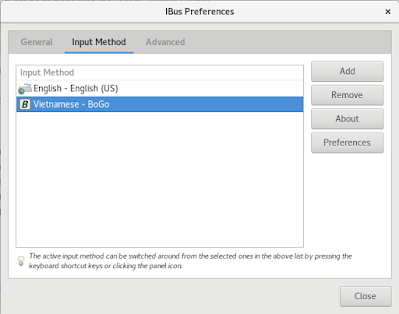
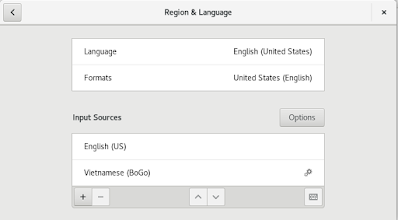
Comments
Post a Comment