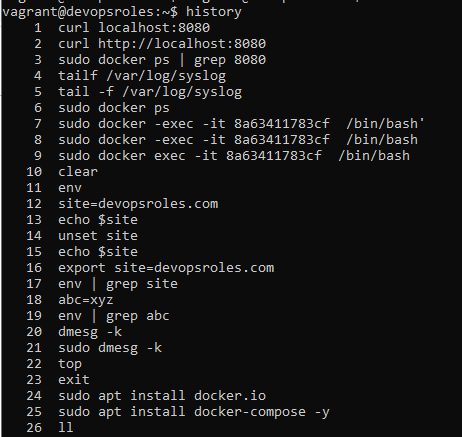Run Multiple Commands in Linux
In this tutorial, How to Run Multiple Commands in Linux Linux at Once. You will executing multiple Linux commands at one. On Linux, there are three ways to run multiple commands in terminal. 1. Using Logical OR (ll) operator The syntax command A || command B if command A runs successfully, command B won't execute. Command B will only execute if command A fails Example: sudo find /tmp -name devopsroles.com || touch huuphan.com The output terminal as below 2. Using the AND (&&) Operator The syntax command A && command B Command A runs successfully, If command B not error. Example: mkdir /tmp/devopsroles && cd /tmp The output terminal as below 3. Using the Semicolon(;) Operator The syntax command A ; command B Command A and command B run executed sequentially The output terminal as below Conclusion Running multiple commands in Linux can significantly enhance your efficiency by allowing you to execute several tasks in a single command line. This tutorial cover...