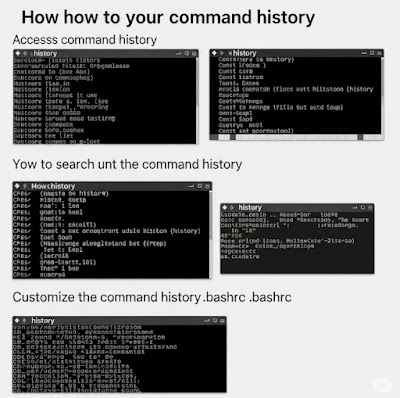7 Must-Know Linux Commands for Beginners and Pros

Navigating the Linux terminal can seem daunting at first, but mastering a few core commands unlocks incredible power and efficiency. This guide explores seven essential Linux commands crucial for both beginners and seasoned professionals. Whether you're a DevOps engineer, system administrator, or simply curious about the Linux command line, these commands will significantly enhance your productivity and understanding of the system. 1. `ls` (List Directory Contents) The ls command is the fundamental tool for viewing the contents of a directory. It’s your first step in understanding the file structure of any Linux system. Basic Usage Typing ls in the terminal will display the files and directories in your current working directory. For example: ls Advanced Options ls -l (long listing): Provides detailed information about each file, including permissions, size, modification time, and ownership. ls -a (all): Shows hidden files and directories (those starting with...